Type the autoresponder "From" that will appear in the mail, f.e.:
DB Technosystems.com
Type your FULL domain name f.e.: http://www.yourdomain.com
Help Window
Type the email header as you like it, f.e.:
There has been a new submission from the Contact form.
Hereby is the info submitted:
--------------------------------------------------------------------------------
As you se, you can also insert a line. You may also leave it blank if you don't want a header.
Help Window
Type your FULL form URL, f.e.:
http://www.yourdomain.com/contactform.html
If your form is in your "index" page, your form URL should be:
http://www.yourdomain.com/index.html
Help Window
Type in the max allowed size for file uploads, in Kbytes, f.e.:
200
Help Window
Type your upload folder FULL URL, f.e.:
http://www.yoursite.com/ABVFP/uploads
This folder, will be automatically created the first time that you will upload a file. If you have installed ABVFP in a folder other than public_html, the "uploads" folder MUST be inside that folder.
Help Window
Type the email subject, f.e.:
New Submission from the Web Contactform.
Help Window
Type your own email address, f.e.:
youremail@example.com
You can have the mail sent in more than one email addresses: Just type all the necessary email addresses, separated by a comma, like
email1@example.com, email2@example.com, email3@example.com
Help Window
Type the email footer as you like it, f.e.:
--------------------------------------------------------------------------------End of user input.
Please revise and act accordingly.
Help Window
Type your Thankyou Page FULL URL, f.e.:
http://www.yourdomain.com/thankyou_page.html
You can name your Thakyou page whatever you want. Make sure to create and publish it before the script can work. You can also use the one that came with the zip.
Help Window
Help Window
Help Window
Type your Errorpage FULL URL, f.e.:
http://www.yourdomain.com/errorpage.php
You can name your error page whatever you want
but make sure to create and publish it before the script can work. You can also use the one that came with the zip.
ATTENTION: the error page has to be published as .php
Help Window
Type the autoresponder email header as you like it, f.e.:
Thank you for contacting us through our Contact form.
Hereby is a copy of the info submitted:
--------------------------------------------------------------------------------
Help Window
Help Window
Type the autoresponder email footer as you like it, f.e.:
--------------------------------------------------------------------------------
Your info has been submitted. If an answer is required, we shall get back to you as soon as possible.
Help Window
Type the password you have set for ABVFP and click "Loggin".
Help Window
Type in your form ID number:
This can be ANY number you like, or a combination of numbers and characters. Do NOT use symbols @ ' \ / ; : $ £ & etc
Please remember that your form hidden field, called "FormID", must have the same value.
Check the "Yes" radio button, if you wish to have an autoresponder mail sent to your visitor. The autoresponder mail will contain a copy of he info he has submitted. The path to the uploaded files, will NOT be shown in the autoresponder message. No attachments will be sent either.
Type the autoresponder email subject as you like it, f.e.:
Thankyou for your Submission
or
Your info has been received.
Help Window
Help Window
Check the "Yes" radio button, if you wish the autoresponder to include your email address as the "reply to" email address.
Help Window
Here you should provide details about your Database. Please note that you will need to create a database for storing your forms info. This database can be used by ALL your forms. To create your Database, please go in your Control Panel, MySQL Databases section and follow the wizard. You will be asked to provide Database name. After DB creation, you will also need to create a user (and relevant password) and allow access to this user in the specific Database that you have created for the ABVFP. When installing the script initially, you will need to provide the details of this Database, which are:
Storing the info in the database requires "formatting" the database in "Tables". Every form will use one Table in the database. The table MUST have the following name: Form_xxx where xxx is excactly the same as your form ID number (can be any number from 1 to the total of forms you have configured). If you check the option "Create Automatically Database Table", then the script will do it for you. There are, however, some things that you should now before you go on:
1. ALL the fields should have a valid name extension, that will inform the script about the lenght
that each field must have. Email fields, which can have no lenght definition in ABVFP, will
automatically be assigned to a 60 chrs field. If you DON'T assign a valid field name extension in
a field of your form, that field will NOT be stored in the database.
2. Since this is an automated procedure, and no automatic debugging is included, your
fieldnames SHOULD ABSOLUTELY NOT contain blank spaces or symbols. If more than one
words are required for the field names, please use underscores "_" between words.
3. The script cannot know what kind of content each field contains. So, it will create a table, which fields are of the so called "varchar" type, and only numeric fields will be assigned to "int" type fields. This means that if you require particular type of database fields, you should NOT create the table automatically.
4. If you wish to have more fields in your table, for administrator use only, or you would like to assign particular attributes to the table fields, as UNIQUE, NOT NULL, etc., the table should NOT be created automatically. The table should be MANUALLY created by the user, with a name as described at the top of this page.
5. The script will, anyway, create and automatically submit to the database,three additional fields:
a. ID: which is an autoincrement number field, indicating the database record.
b. IP address : which will store the IP address of the visitor.
c. Date and time of submission (server time).
Please remember that this script has been created by our company, DBTechnosystems.com . As creators of this script, we also provide an Installation Service staring from just $20. This includes the script installation and 1 form setup. In case the script is already installed, for the same price we will setup two forms on your site. If database setup is required, prices start from $30.
Please also note that for only $35 you can have the DBTS Form Processor Pro. This is an advanced Form Processor, that has all the features of ABVFP, and, additionaly you can:
1. Grab the form fields directly from your published form! No need to set fieldname extensions!
2. Check file type before you upload.
3. Send emails and autoresponder mails, not only in text format, but also in HTML format.
4. Set individual, personalized validation for each field.
5. Set Database field type individually for each field!
6. Store uploaded files in the database!
7. Automatic create of a simple, but powerfull Database Administrator Interface: you can List,
View, Edit, Delete your Database records! No need for DB scripting!
And ofcourse, our company provides also customized solutions for Form and Database applications, Installation Service for any script you need to install, Problem Solutions with your website applications and more ........
To learn more about us, please visit DBTechnosystems.com
Database Name
Usually, for VH, CPusername_databasename
Database Username
Usually, for VH, CPusername_dbusername
Database Password
The password that you have provided when you created the user
Database Host
Usually, for VH, localhost
Help Window
Help Window
By checking this option, the values you have filled in will be stored for future use. This way you can easily modify an existing project by just editing whatever you wish to change, and only that.
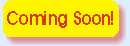
Help Window
These are going to be the Username and password that you will need to enter whenever you need to loggin to your ABVFP Administrator area.
As a good rule, they should be different from your Control Panel username and password. They can be any combination of numbers and letters from a min of 6 up to a max of 16 chrs. Do NOT use symbols @ ' \ / ; : $ £ & etc